System Preferences - Alerts
Alerts are the reminders that are displayed for To Do Tasks (e.g. Tasks created or edited in
| Field | Explanation |
| Manager Options | |
| Pop-up position | Specifies where the alerts are to be displayed within the HR3pay window. Select Auto or choose a specific location. |
| Max alerts shown at once | When you log in to HR3 payroll multiple task reminders may be displayed. Additional reminders can pop-up once you close previous reminders. This option specifies how many task reminders you want to have displayed at once. |
| Size Options | |
| Width | You may specify the width and height of the alert when it is displayed. This is measured in pixels. |
| Height | |
| Auto width | The size of the reminder will be adjusted automatically to the size of the subject/message contents. |
| Auto height | |
| Animation Options | |
| Animation to show | These options can be used to specify how the alerts will be displayed/hidden. You may wish to experiment with the settings to find those that you prefer. |
| Direction to show | |
| Animation to hide | |
| Direction to hide | |
| Behaviour Options | |
| Display time | This option specifies how long the alert will be displayed on screen (assuming you don't 'Snooze' or 'Dismiss' the alert). |
| Days history to display | You may specify how old alerts can be before they are no longer displayed. This looks at the Reminder date set in the task, and if this is within the Days History specified, the alert will still be displayed. After the initial reminder date/time has passed, if you have not set another 'Snooze' date/time, the alert is displayed each time you log in to HR3 payroll. |
| Close on right click | If you choose this option, it allows you to close the alert simply by right clicking within the alert window. It will be displayed again when you log in to HR3pay (if the original reminder date is within the Days History specified). |
| Hot-tracking | By default each alert that is displayed appears translucent. With Hot-tracking selected, hover your mouse over the alert and it becomes a solid pop-up window. |
Once alerts are displayed and then automatically hidden (and you haven't Snoozed or Dismissed them) a blue envelope is displayed in the Task Tray for your PC. You may right click or double click on this blue envelope to re-display all reminders:
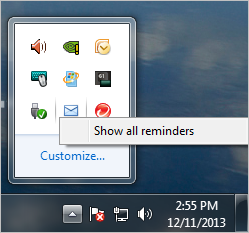
Return to System Preferences.
